How to Add OG Images to Your Website (in 3 Easy Steps)
Open Graph (OG) images are essential for improving how your links appear on social media platforms like Facebook, Twitter, and LinkedIn. A custom OG image grabs attention, boosts clicks, and drives more traffic to your site.
Step 1: Generate a Stunning OG Image
Use a free tool like OGGenius to create a beautiful, custom OG image for your blog post or webpage. Customize the title, description, and background image — no design skills required.
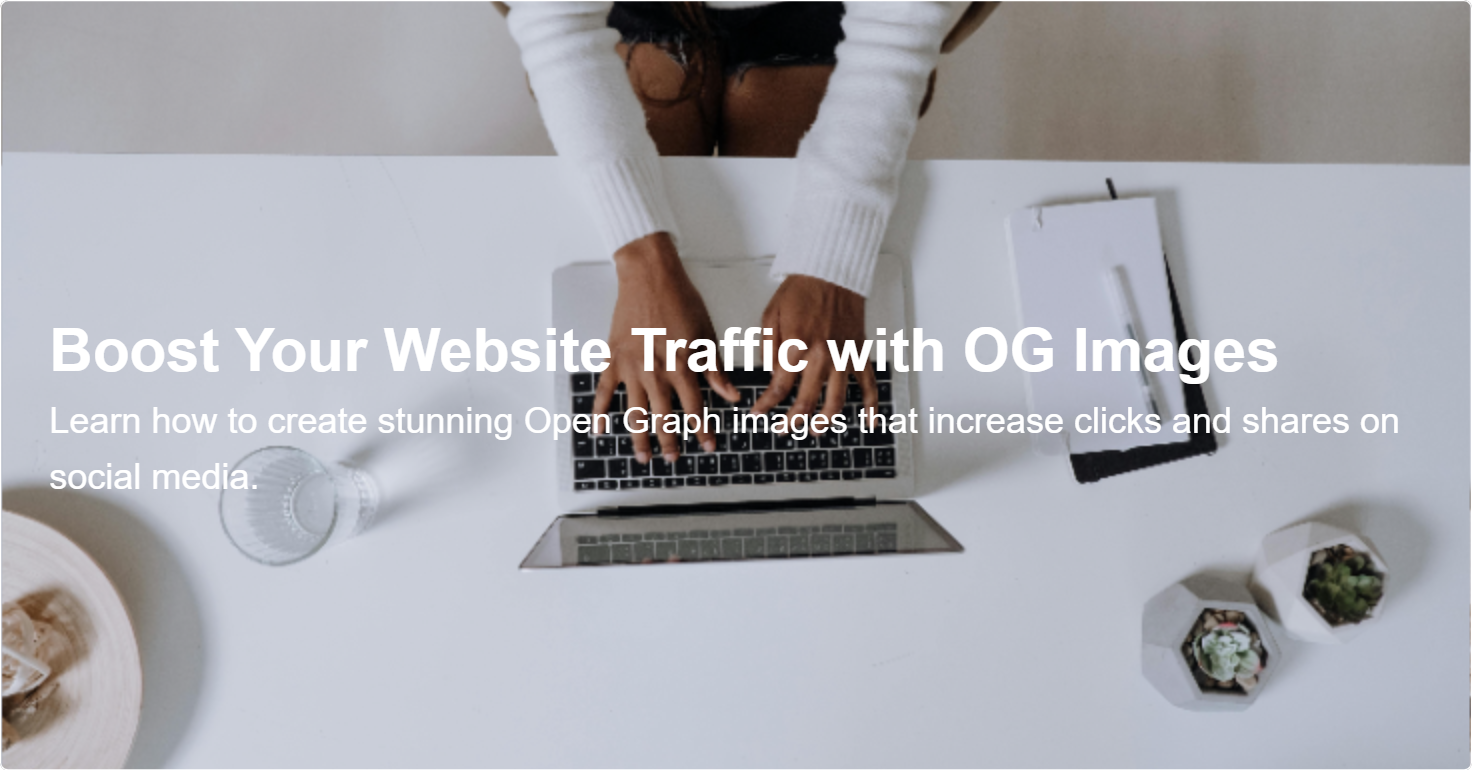
Step 2: Upload the Image to Your Website
After downloading your OG image, upload it to your site’s media library or hosting platform. For WordPress users, add it like any other image. For static sites, upload it to your host or CDN.
Step 3: Add OG Meta Tags to Your Website
Place the following Open Graph meta tags inside the <head> of your HTML:
<meta property="og:title" content="Your Page Title" /> <meta property="og:description" content="A short description of your page." /> <meta property="og:image" content="https://yourdomain.com/path-to-og-image.png" /> <meta property="og:url" content="https://yourdomain.com/your-page-url" /> <meta name="twitter:card" content="summary_large_image" />
These tags tell social networks exactly what content and image to display when your page is shared.
Bonus Tips for Better Social Sharing
- Use OG images sized at least 1200×630 pixels for optimal display.
- Choose clear fonts and high-contrast colors for readability.
- Include your logo or branding to build recognition.
- Validate your tags with Facebook Sharing Debugger and Twitter Card Validator.